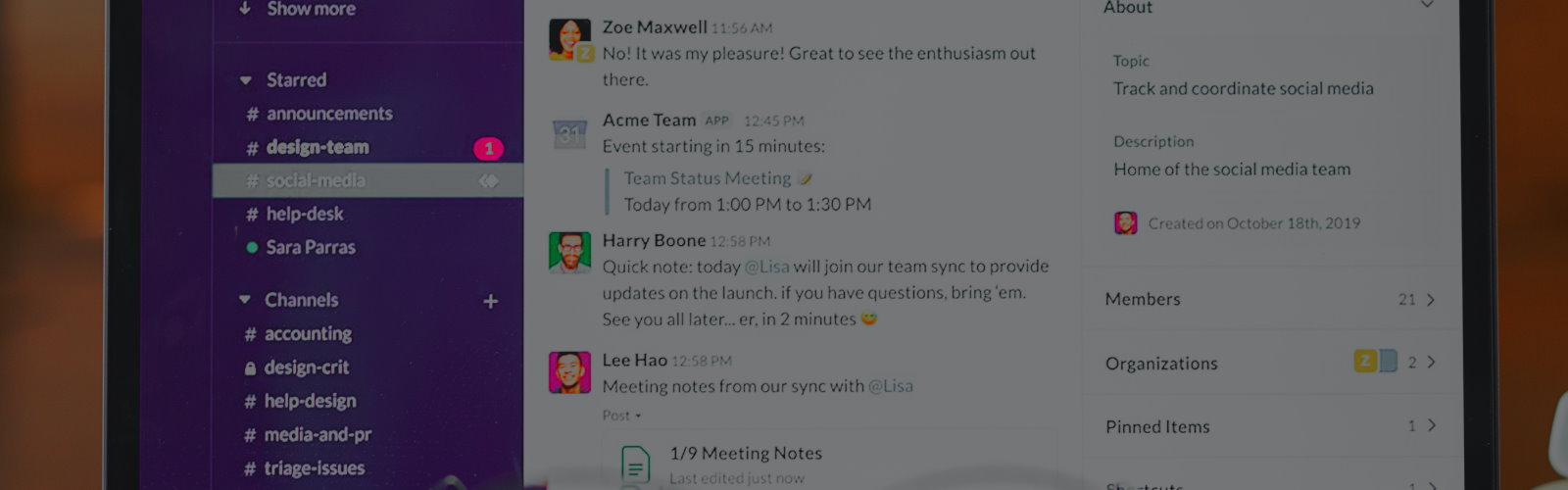There are many reasons businesses should use Slack. Slack is a versatile tool that can be used for communication, collaboration, and productivity. Businesses can use Slack to improve communication between employees, increase collaboration, and boost productivity. Additionally, Slack is easy to use and has a variety of features that businesses can take advantage of.
Slack is an especially powerful communication tool for businesses with virtual, remote and hybrid teams. It can help them streamline their communication and boost team effectiveness.
It’s important to use Slack in the right way, so here are 10 tips for using Slack in your business:
- Use private channels for sensitive information
- Set up separate channels for different teams or departments
- Use @mentions to get someone’s attention
- Use the search function to find old messages
- Use emoji reactions to show your reactions to a message
- Use slash commands to quickly do things
- Use the reminders function to set reminders for yourself or others
- Use the teams function to easily switch between teams
- Use the notifications function to customize your notifications
- Use the help function to get help from Slack
1. Use private channels for sensitive information
If you’re sharing sensitive information on Slack, it’s best to do so in a private channel. That way, only the people who need to see the information will have access to it. You can create a private channel by clicking on the “+” sign next to “Channels” in the sidebar and then selecting “Create a Private Channel.”
BUT … don’t overuse it. Make sure that what you are sharing in private channels really is sensitive. and relevant to the recipient.
2. Set up separate channels for different teams or departments
If you have multiple teams or departments, you can set up separate channels for each one. That way, team members can easily communicate with each other without cluttering up the main channel. To set up a new channel, click on the “+” sign next to “Channels” in the sidebar and then select “Create a Channel.”
BUT … don’t create several channels before breakfast just because you can. Make sure that there is not an existing channel that could easily be used for whatever the subject area is that you’re looking at.
3. Use @mentions to get someone’s attention
If you need to get someone’s attention on Slack, you can use the @mention feature. Just type “@” followed by the person’s username to send them a notification. You can also use @mentions to create alerts for certain keywords. For example, you can set up an alert for the keyword “@urgent” so that you’ll be notified any time that word is used in a channel.

BUT … be careful to not overuse @mentions! People will likely be annoyed if their attention is constantly being sought by one person, especially if they view the subject matter to be of little importance to them. After a time, you’ll become treated like the boy who cried “wolf”. That is, you’ll likely be ignored even if what you have to say is important or urgent!
4. Use the search function to find old messages
If you need to find a specific message, you can use the search function. Just click on the magnifying glass icon in the top-right corner of the screen and then enter the keywords you’re looking for. The search function will search through all of the channels you have access to, so make sure you narrow down the results by selecting a specific channel in the sidebar.
5. Use emoji reactions to show your reactions to a message
Emoji reactions are a great way to show your reaction to a message without having to type out a response. To add a reaction, click on the smiley face icon next to the message and then select the emoji you want to use. You can also hover over a message and click on the “React” button to see a list of emoji reactions.
BUT … remember everyone that has access to the channel can see your emoji reactions!
6. Use slash commands to quickly do things
Slack slash commands are a quick way to do things without having to type out a full command. For example, the “/away” command will set your status to “away” so that people know you’re not available. To see a list of all the available slash commands, type “/” into the message box and then select the “show all commands” option.
7. Use the reminders function to set reminders for yourself or others
The reminders function is a great way to set reminders for yourself or others. To set a reminder, type “/remind” into the message box and then enter the details of the reminder. You can also use the “/remind” command to set reminders for specific channels or groups.
8. Use the teams function to easily switch between teams
If you’re a member of multiple teams, you can use the teams function to easily switch between them. Just click on your profile picture in the top-left corner of the screen and then select the team you want to switch to. You can also use the “/switch” command to quickly switch between teams.
9. Use the notifications function to customize your notifications
The notifications function lets you customize how you receive notifications from Slack. To access the notifications settings, click on your profile picture in the top-left corner of the screen and then select “Preferences.” From there, you can select the “Notifications” tab to customize your notification settings.
10. Use the help function to get help from Slack
If you need help with Slack, you can use the help function to get started. To access the help function, click on the question mark icon in the top-right corner of the screen. You can also type “/help” into the message box to see a list of available help topics. It’s not a sign of weakness to seek help to do something quickly and effectively!
Using Slack with virtual teams – conclusion
Slack is a great way for businesses to improve communication and collaboration within the company. It can help employees stay on task and organized, and makes it easy to find and share information. Slack can also be used to connect with other applications and services, making it a versatile tool for businesses of all sizes.
It also integrates with a huge number of commonly adopted software tools. It’s the “glue” that hold them together. Perhaps we’ll write a sepaate article on this aspect of its powerful capabilities another day.
Contact
Global Team Building offers a variety of team activities that can help promote the adoption of Slack within teams of all shapes and sizes. Contact us today to learn more about our virtual team development options.